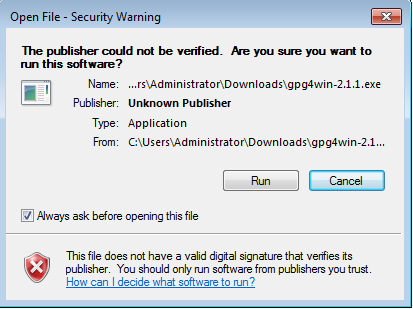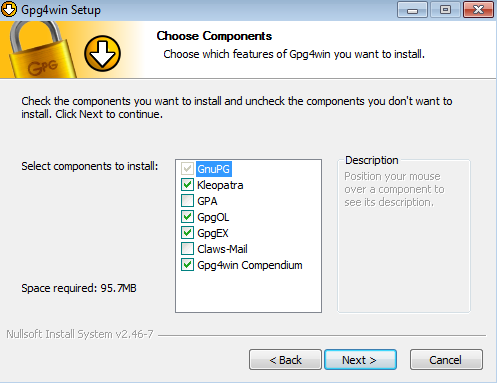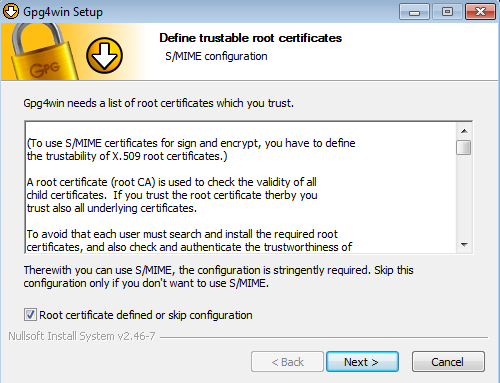The GPG website suggests that Gpg4win as an easy way to install GPG on a computer running Microsoft Windows.
The GPG website suggests that Gpg4win as an easy way to install GPG on a computer running Microsoft Windows.
The installer is easy to use, and requires only a few options to be selected by the user during installation.
Below we have included information about installing Gpg4win. You might also want to look at the Gpg4win website as it will contain more details for this software.
Running the Installer
When you first run the installation file, you may see the following warning. You can safely click “Run” to begin the installer as long as you downloaded it from the official Gpg4win website.
Options During Installation
As you click through the installation process (choose language, agree to the licence agreement etc…) you will come to a screen with options for installing additional software. The default options shown below are fine, and you do not need the additional software (unless you want it).
S/MIME Configuration
Once the installation is complete, you will be asked for an S/MIME configuration. As we are not going to be using S/MIME here you can check the “Root certificate defined or skip configuration” box and then click “Next”.
Once the installer has finished, click “Finish“.
Creating a Key Pair
Although the Gpg4win installation includes a program for generating keys, we recommend that you use the key management system in the Enigmail plug-in for Thunderbird to do this as it offers more relevant options and helps to configure Thunderbird.
Continue on to Installing Enigmail and Creating a Key Pair