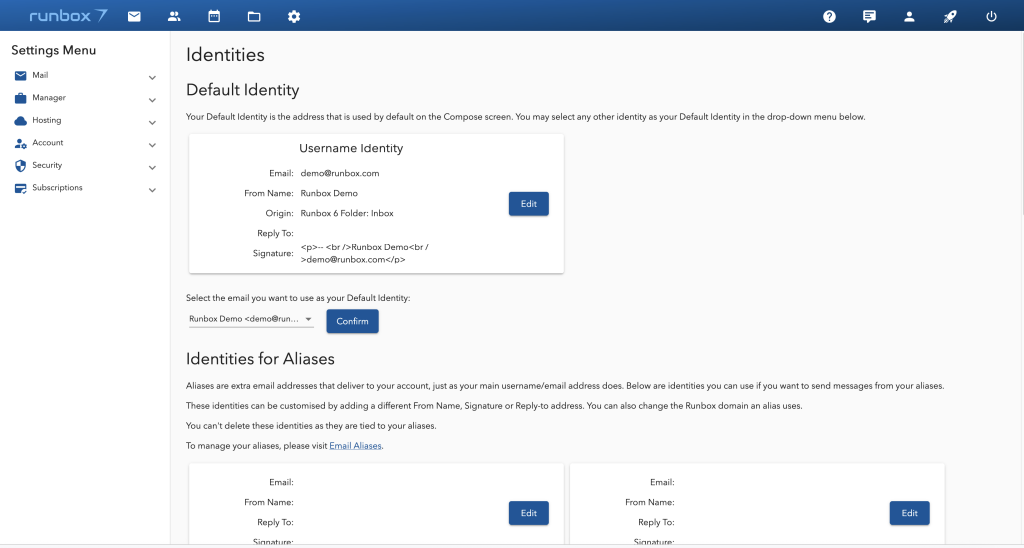Runbox 7 offers a cutting-edge web app experience with a real time email message list and search results, infinite scrolling, and a host of other features including a Progressive Web App (PWA) for mobile devices. Additionally Runbox 7 includes Contacts, Calendar, and Settings that are gradually being upgraded from the previous Runbox 6 version.
Contents
- Webmail
- Account Settings
- Contacts
- Mobile app
- Frequently Asked Questions
- Which browsers are supported by Runbox 7?
- Does searching work without the local index?
- Does the client need to download entire messages when adding to the search index?
- What about low bandwidth clients, will they need to download all messages for indexing?
- But what if the client doesn’t have any cached search index?
- But I need to search more than the 1000 recent messages
- How big is the search index?
- But I don’t want to download 20 MB – since I’m on a ship using satellite 2G at the cost of USD 100 per MB
- What if I don’t have 20 MB of free space?
- Does the new app work offline?
- What about reading messages offline?
- Does the new app require more bandwidth than the current Webmail?
- I’m using a public PC and I don’t want a search index left on that device.
- Where is the search index stored on my device?
- Is it safe to store the search index locally?
Webmail
Message list
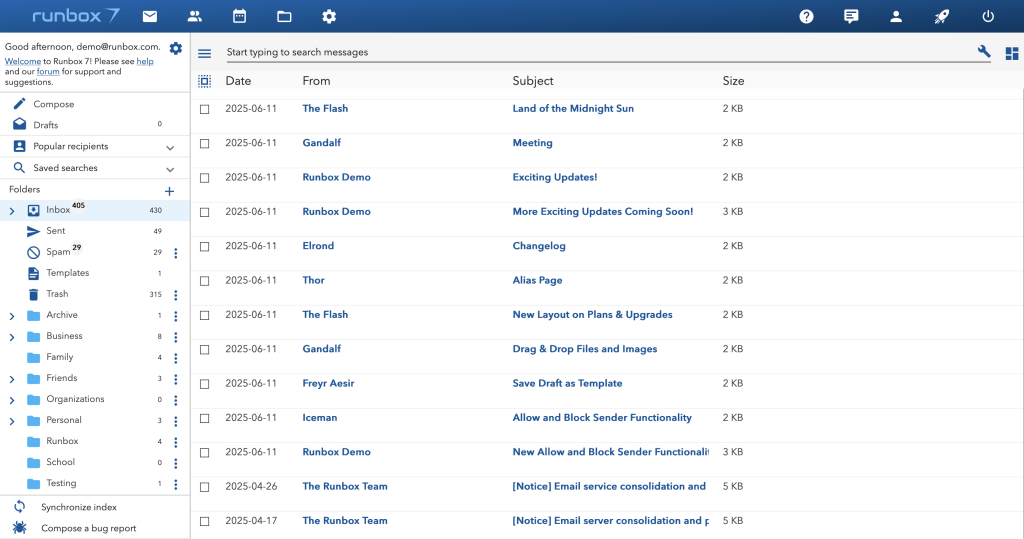
Messages are listed without pagination in a window that scrolls as much as you need it to so that it can show all your messages.
The interface is designed for flexibility and ease of use: the folders, message list, and preview pane each scroll independently, so you can navigate your inbox without losing context. For a cleaner view or more horizontal space, the folder list can be hidden with a single click.
To save space, the webmail menu pops up when you need it to — just select one or more messages, and the menu will be displayed to the right of the message list. New incoming messages will be shown in the list automatically without any need for clicking buttons.
When you click on a message it is fetched from the server and shown in the preview pane, which can be displayed vertically or horizontally.
Synchronized account index

At the bottom of the folder pane, you will find “Synchronize Index”. An account email index is pre-generated on the server and synchronized with your device when you first log in to your account. This provides an optimal and extremely fast webmail experience when navigating and searching your email.
Account synchronization is available for all devices using a web browser, and on mobile devices a Progressive Web App can be downloaded and installed for an improved experience.
If you choose not to allow the index to be downloaded, then you will be served the messages from the central database and a server account index, which is less efficient.
The account index is compact and doesn’t amount to anywhere near the size of your actual message content on the server. For example, we’ve seen account indices for a 6 GB account be less than 100 MB in size, and yet full search is available on the entire contents of the account.
To stop index synchronization and delete the account index from your device, click “Stop index synchronization” at the bottom of the folder pane.
If you previously selected to not synchronize the account index with your device, you can click “Synchronize index” at the bottom of the folder pane.
Preview pane
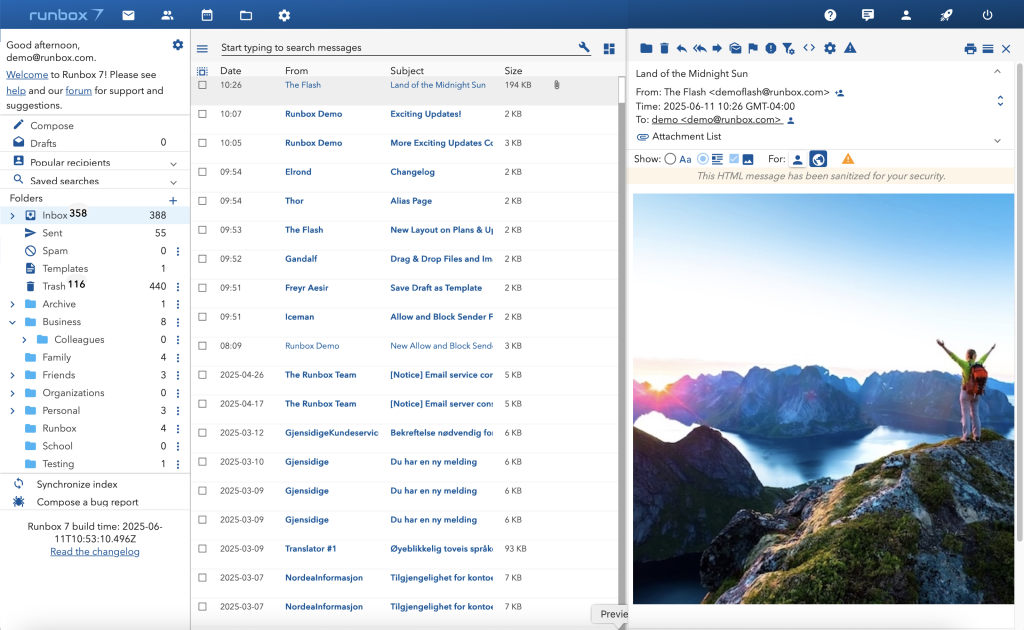
A built-in preview pane lets you read or glance through your messages without leaving the message list.
Clicking on a message will open a preview of that message, and you can choose whether to view the message on the right-hand side or below the message list.
If you need to see the message in full just click on the “Full height” button in horizontal preview mode.
When you have selected a message, it will open in the preview pane. There you will find a toolbar with the following message action buttons:

- Move message to Folder
- Move message to Trash
- Reply
- Reply to all
- Forward
- Mark as unread
- Mark as flagged
- Report as spam
- Block/allow sender
- View source
- HTML settings
- Original HTML
- Horizontal/vertical preview
- Close
Allow and Block Functionality
The new Allow Sender and Block Sender option, along with a sender/domain blocking functionality, helps combat spam by letting you block unwanted senders or domains, while ensuring legitimate emails from trusted sources make it to your inbox.
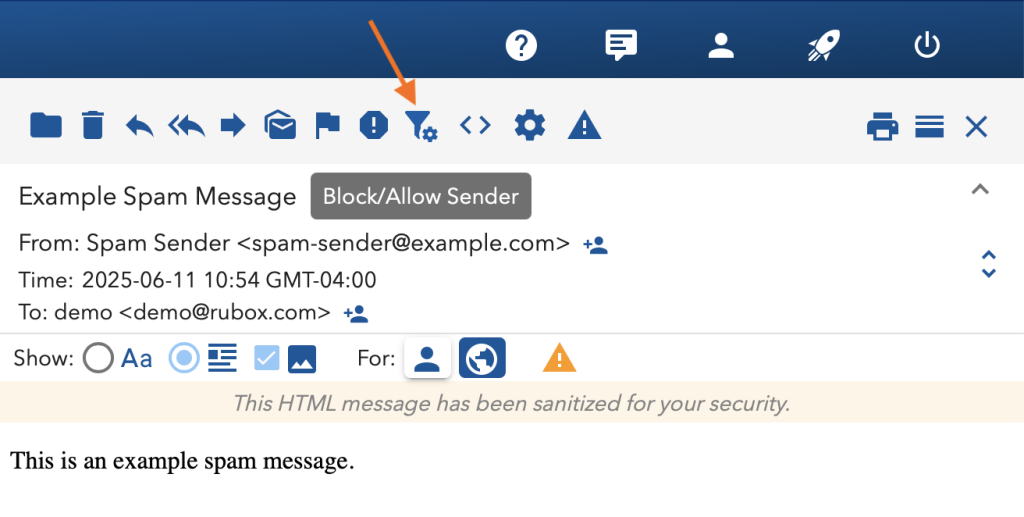
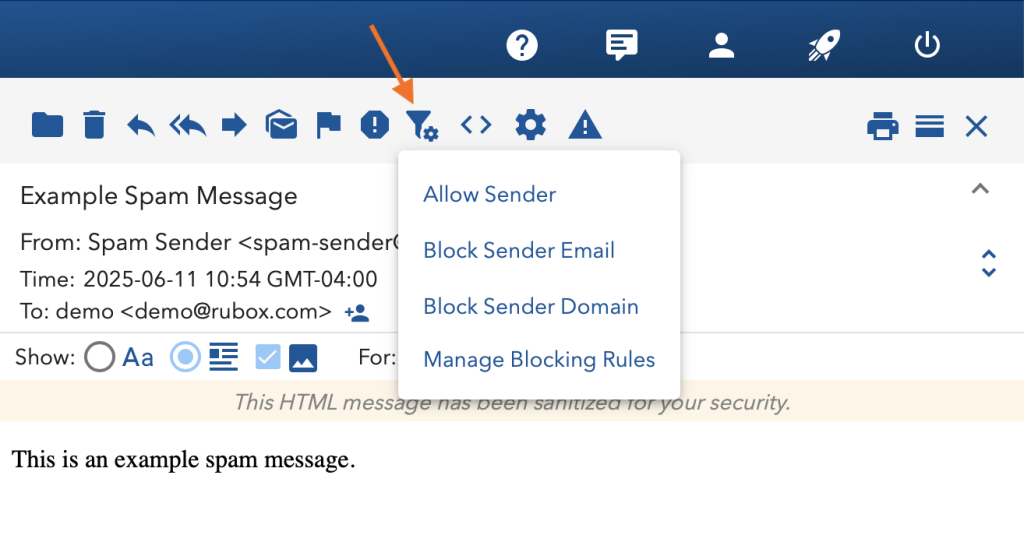
Message list options
Click the button to the top right of the message list to show the drop-down menu with message list options.
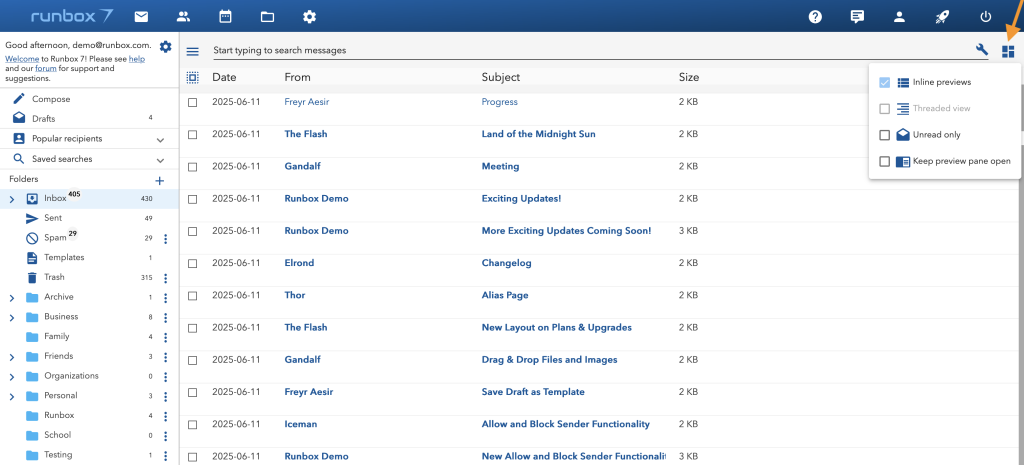
Inline previews
To show the first line of each message in between entries in the message list, select the “Inline previews” option in the drop-down menu.
Threaded view
You can group incoming and outgoing messages according to their subject line in a message thread. To activate this feature choose the “Threaded” option available at the top right of the page. Note that this feature requires synchronization of the account index (see below).
Unread only
This option shows unread messages only.
To select messages in the message list, click on the check box to the left. You can then use the message action buttons at the top of the message list, which are respectively:

- Move message to Folder
- Move message to Trash
- Mark as unread
- Mark as read
- Mark as flagged
- Mark as unflagged
- Report as spam
HTML message view controls
The HTML message view controls allow you to save HTML and set image display preferences for individual senders or for all senders. The examples below illustrate how this functionality can be used.
Show the text version for the current message:

Show the HTML version with images for all messages from this sender:

Our powerful virus filter detects and blocks potentially harmful attachments or links in emails, safeguarding your device from malware and other security threats.

Bulk select messages
You can quickly select multiple messages by clicking and dragging over their check boxes (radio) buttons – making bulk actions fast and efficient.
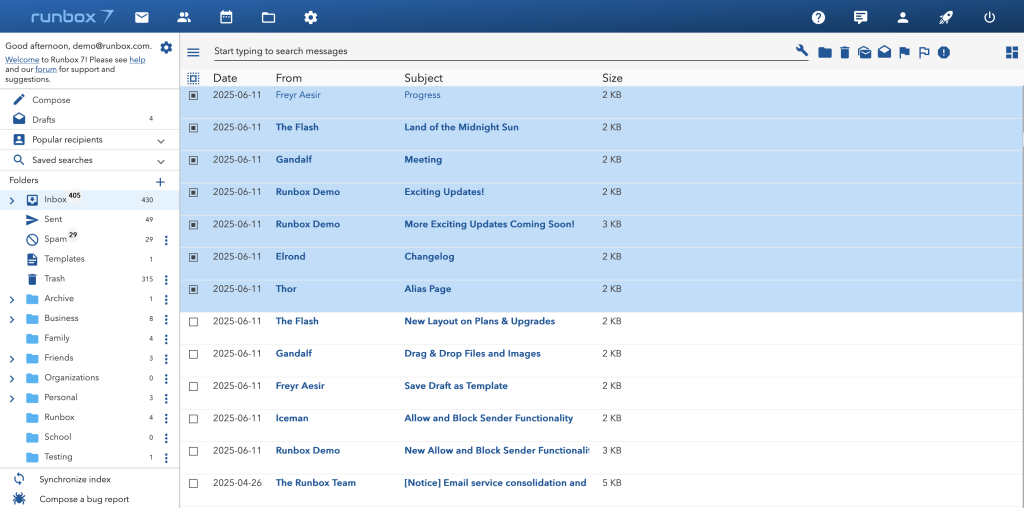
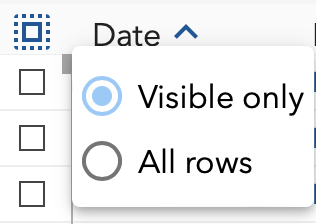
You can also select all messages that are visible on the page, or all messages in the list whether they are visible or not, by clicking and holding the Check All check box to the top left of the list.
Bulk select menu options or drag and drop to other folders.
Search
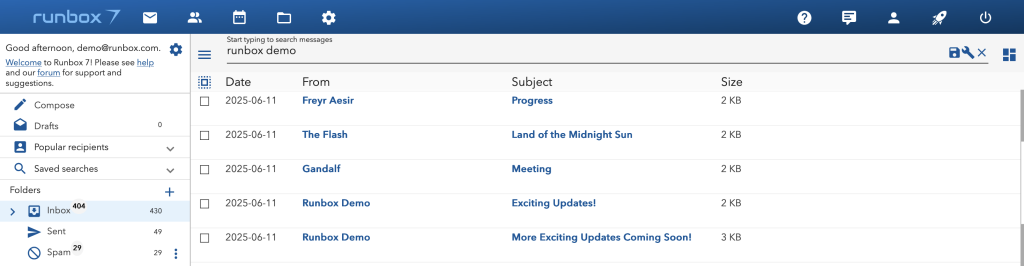
As you type in the search box at the top of the screen, search results update in real time as you type, matching your input incrementally against your message index until the desired message appears.
Not only is this fast—thanks to the synchronized account index (see below)—but because search results appear instantly as you type, you’ll often find the message you need before finishing your full search terms. This saves time and helps you learn which types of search queries deliver the fastest, most relevant results for your typical searches.
Search parameters
You can combine search terms using the Boolean search operators AND and OR, and you can specify which field to match by using for instance from:superman or subject:Earth.
To limit the search to a folder, use e.g. folder:Inbox, noting that the folder name is case sensitive. To search in a sub folder, use the notation folder:Folder.Subfolder.
Advanced search

By clicking the wrench icon to the right of the search field, a number of additional search options appear:
These fields can be used individually or in combination.
Note that the “Unread only” search option can only be used in combination with other search parameters. To view all unread messages, see the section “Unread only” above.
Date ranges
Search criteria can be combined with dates, months, years, or ranges of these.
Some examples include:
date:2023All messages in 2023date:202310All messages in October 2023date:20231001All messages on October 1, 2023date:2022..2023All messages from 2022 to (and including) 2023date:20231001..202311All messages from October 1, 2023 to (and including) November 2023
Draft desk
The Draft Desk shows your draft messages in a message list with a preview of the message content. You can easily find the message you want to continue working on and then open it to add more content.
All drafts are autosaved in Runbox 7.
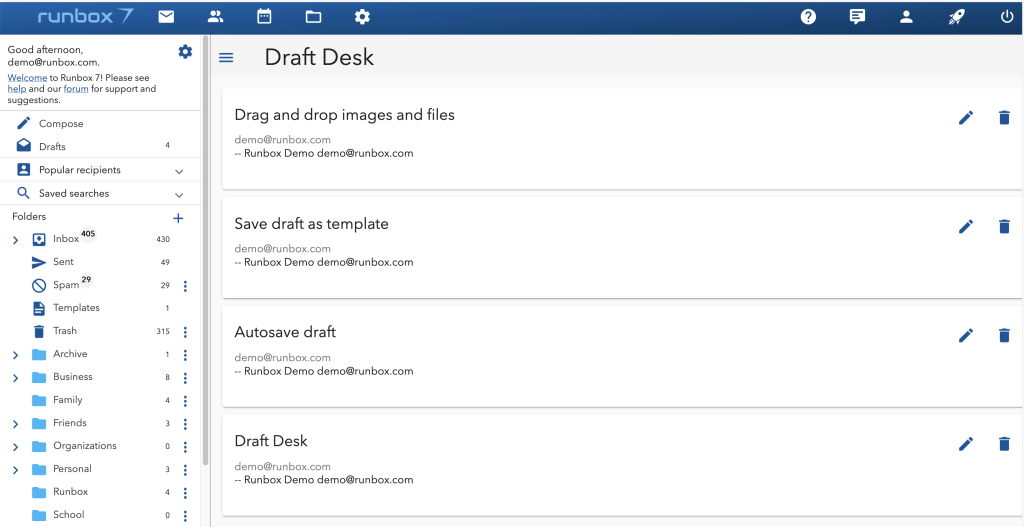
Any draft you create can be saved as a template – perfect if you often send similar messages and want to save time.
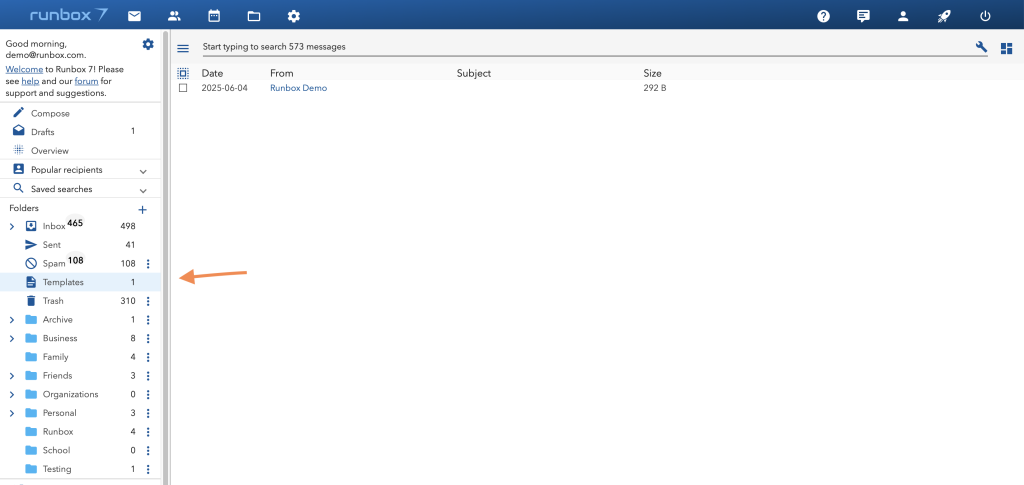
Drag & Drop Files and Images
You can drag and drop images and files directly into the message window – making it faster and easier to add visuals and documents to your emails.
Simply drag a file over the attachment area, and you’ll see a “Drop files here” prompt. Drop your file, and it uploads automatically.
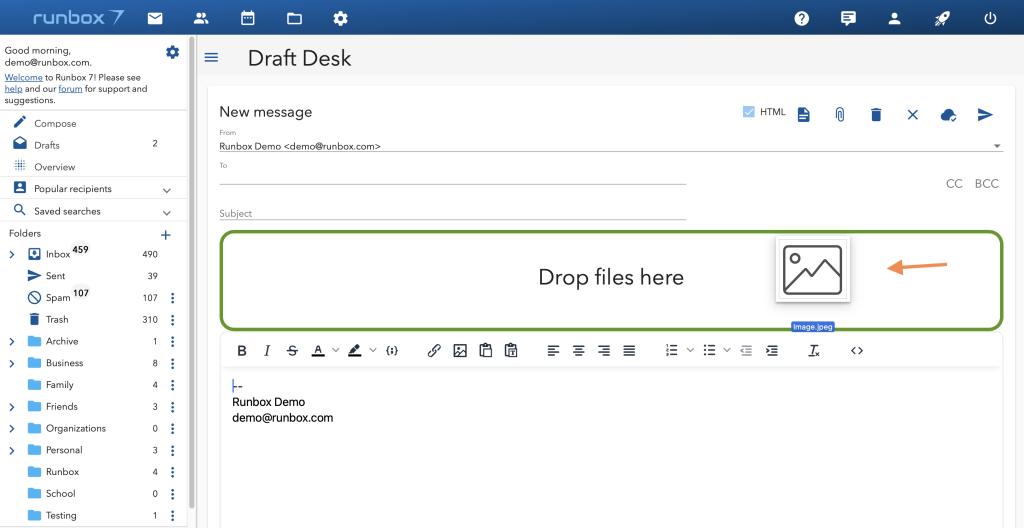
You can drag and drop images right in the message body area as well.
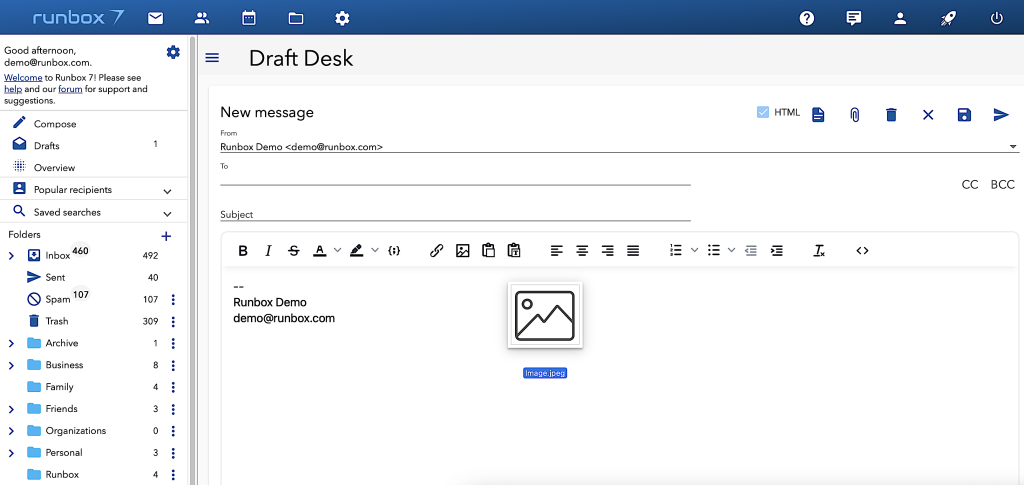
You can also drag images into the attachment area and then add it to the message manually by clicking the Image icon in the message body toolbar and selecting it from the list of files.
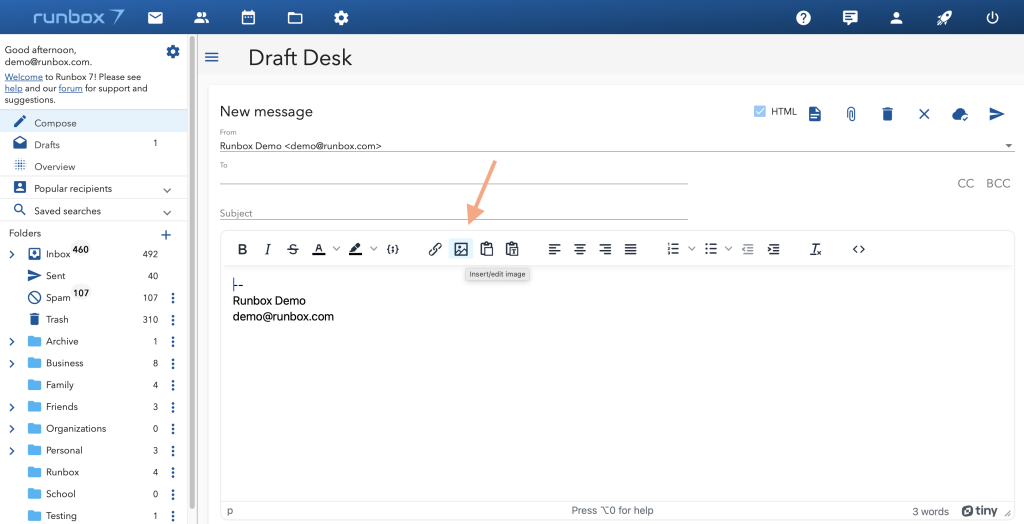
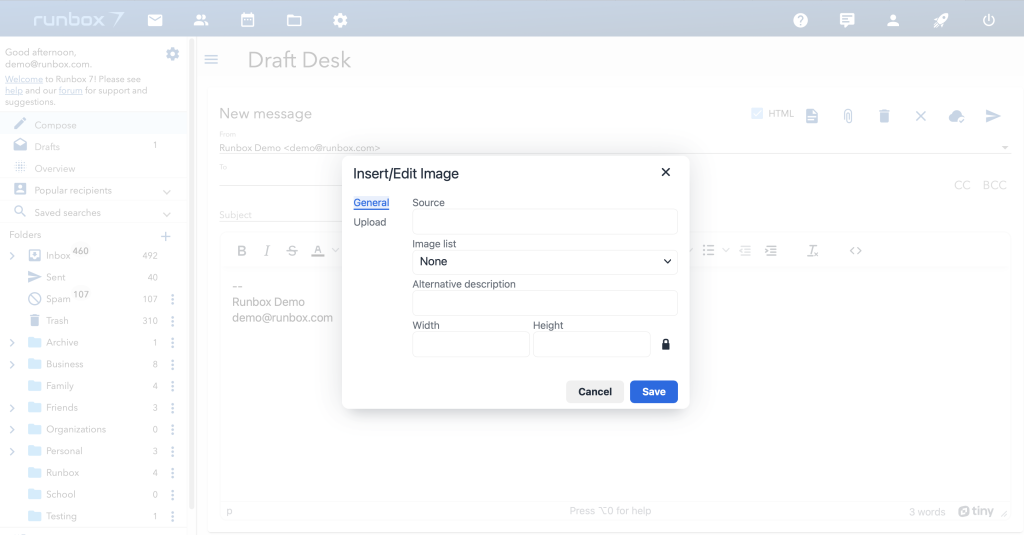
Account Settings
Under the Settings option in the main menu, you will find all settings related identities, aliases, mail manager, hosting, account details, sub-accounts, security and passwords, and your subscriptions.
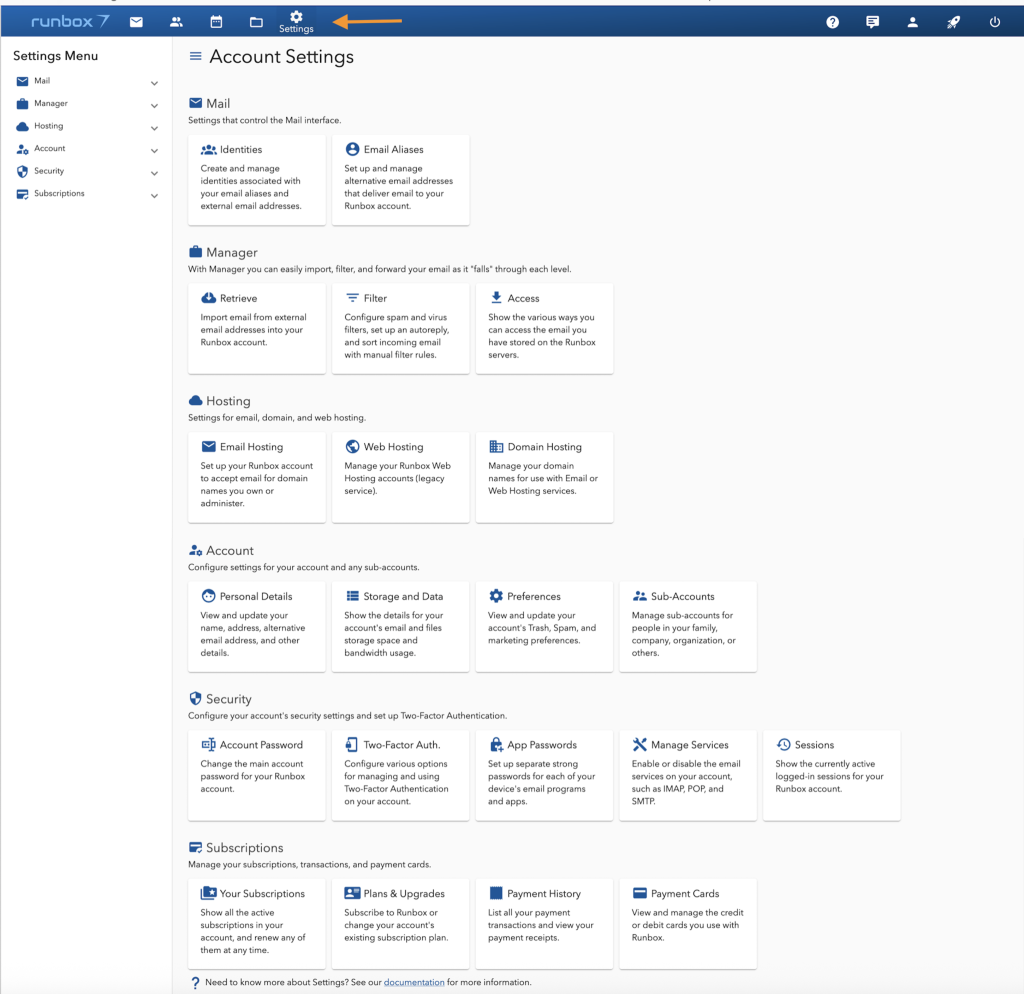
Email identities
Default Identity
Your Default Identity is the address that is used by default on the Compose screen. You may select any other identity as your Default Identity in the drop-down menu. All aliases will automatically become part of an “Identity”. When you create an alias you will at the same time have the option to update other details attached to that alias to create a different identity, or accept the default values that will automatically be pre-filled for you.
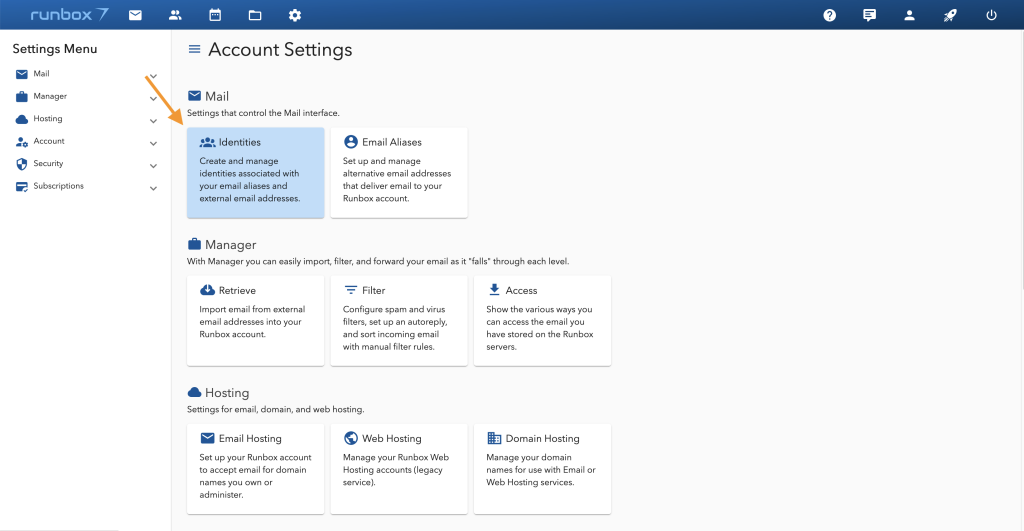
Identities for Aliases
Aliases are extra email addresses that deliver to your account, just as your main username/email address does. You can use identities to send messages from your aliases.
These identities can be customized by adding a different From Name, Signature or Reply-to address. You can also change the Runbox domain an alias uses.
You can’t delete these identities as they are tied to your aliases.
To manage your aliases, please visit Email Aliases.
Email aliases
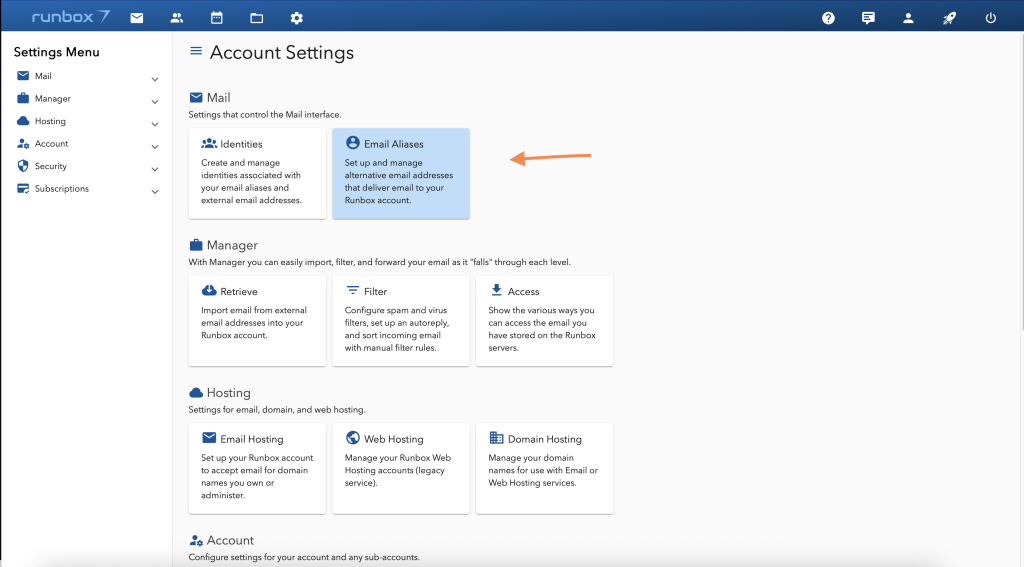
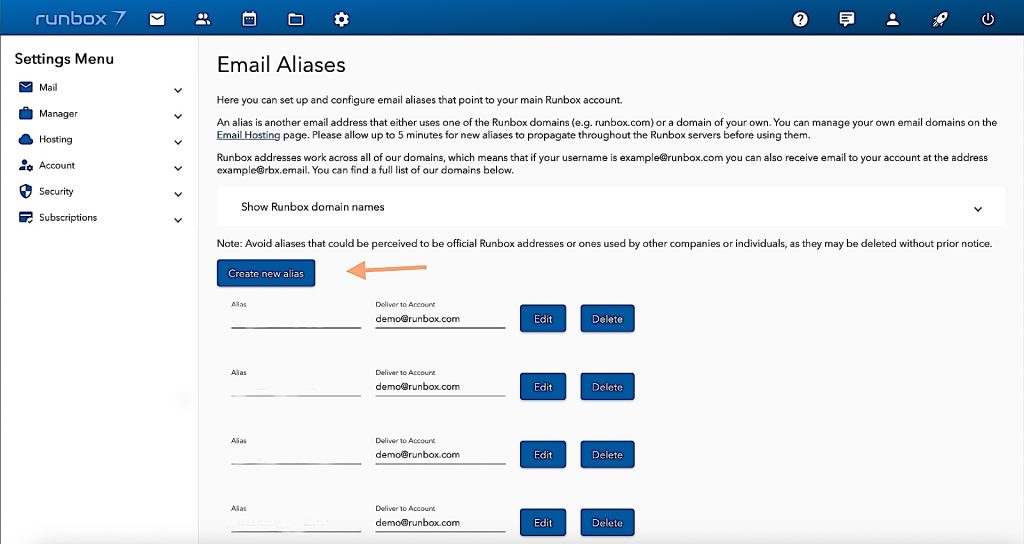
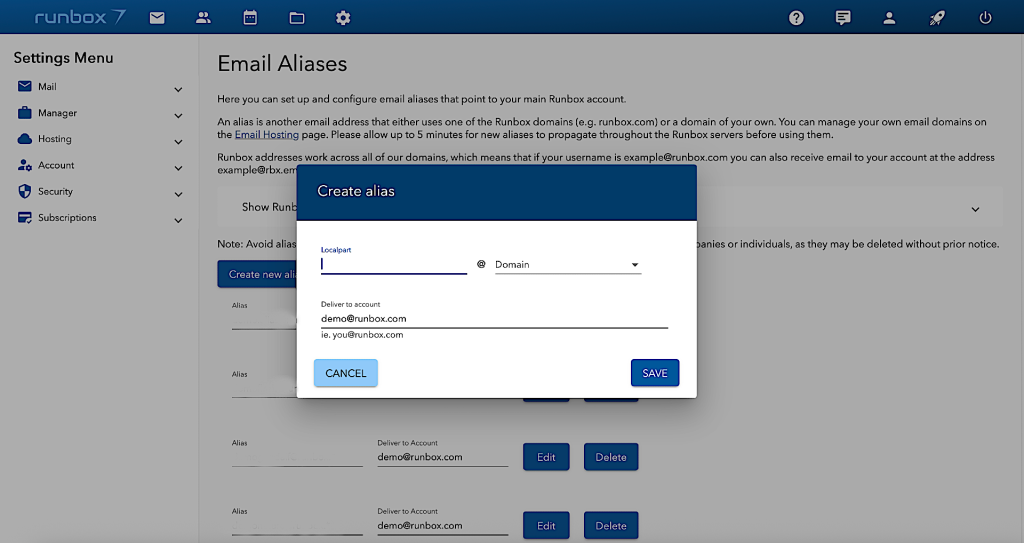
Manager
In Manager under Accounts Settings you can easily import, filter, and forward your email. When you click on these options, it will bring you to the previous Runbox 6 version. We are working on upgrading these to Runbox 7.
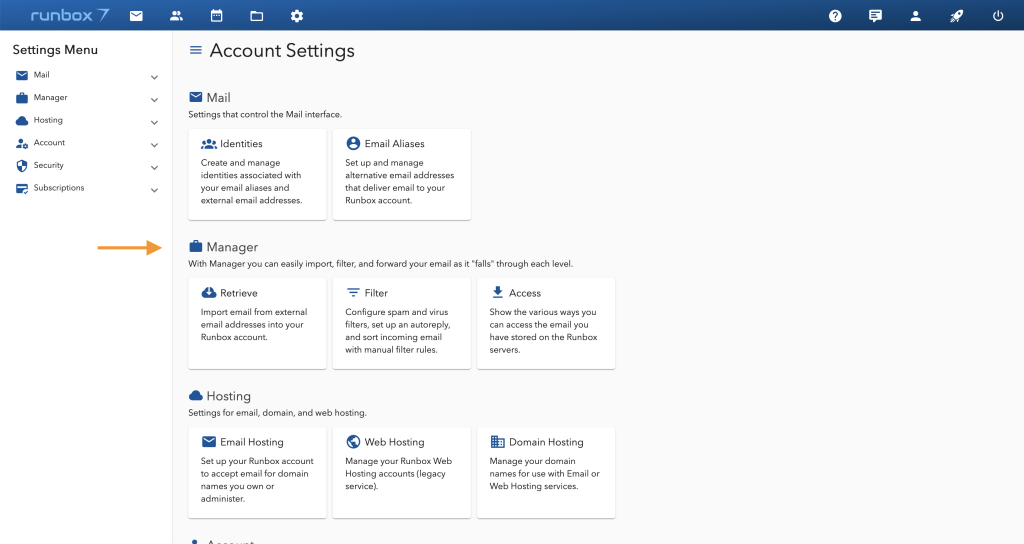
Hosting
Here you will find settings for email, domain, and web hosting. These options will bring you to the previous Runbox 6 version. We are working on upgrading these to Runbox 7.
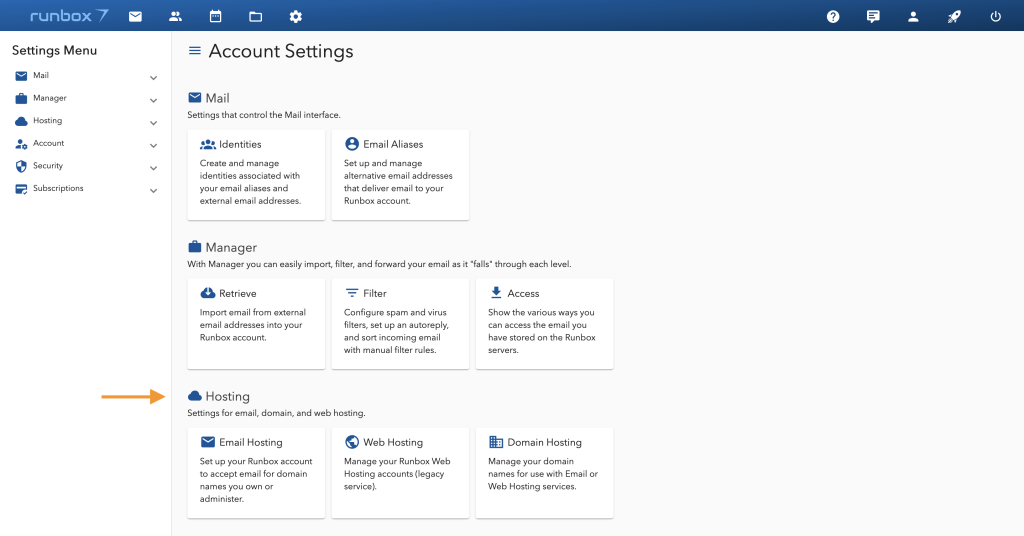
Account, security and subscriptions
Here you can configure settings for your account and any sub-accounts, including personal details, storage, and preferences.
Under Security, you can configure your account’s security settings and set up Two-Factor Authentication.
Manage your subscriptions, transactions, and payment cards.
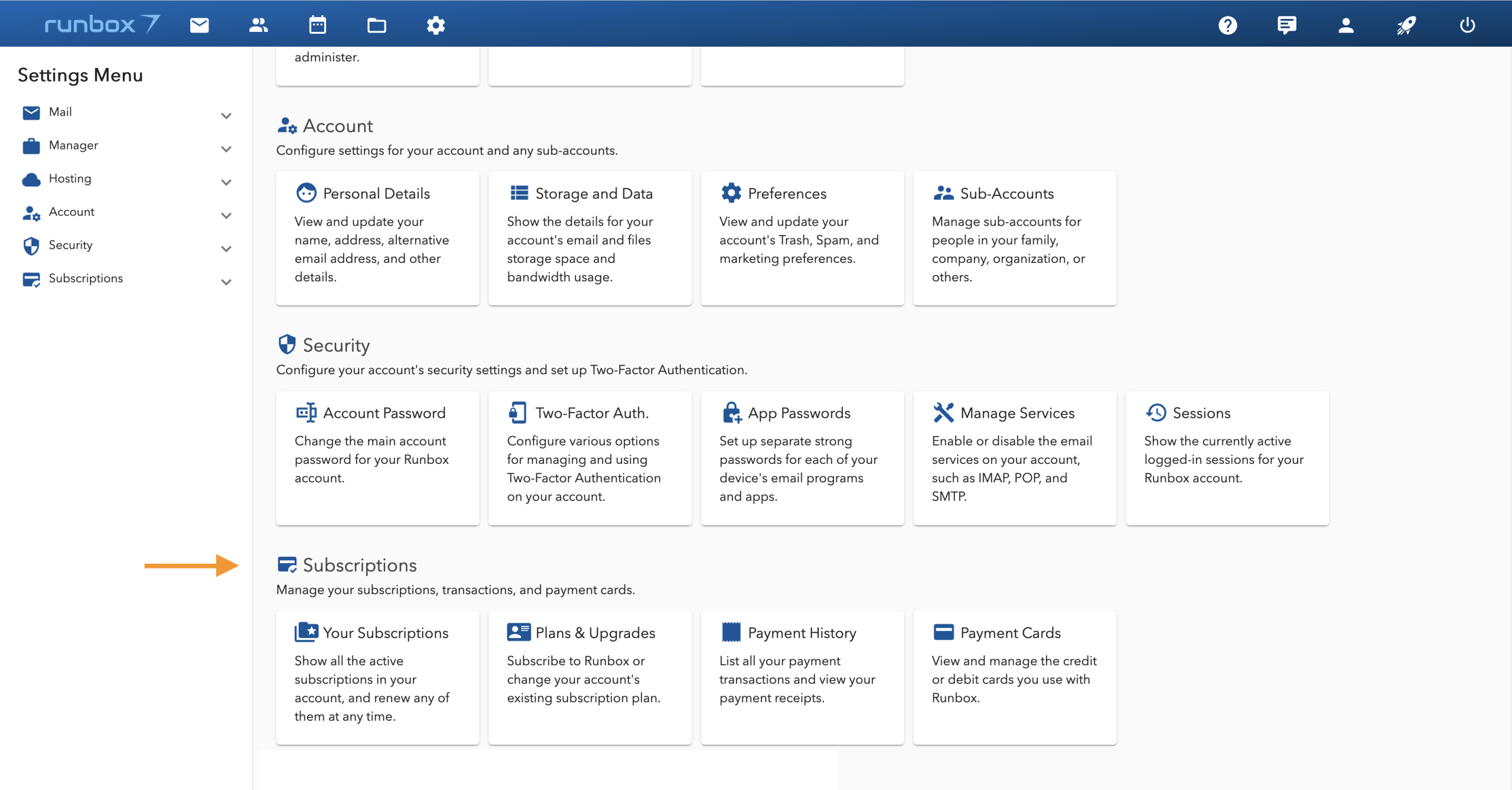
Contacts
Runbox 7 Contacts (beta) lets you easily import, manage, and synchronize all your Contacts. The Contacts with an email icon can be clicked to write an email to the given contact.
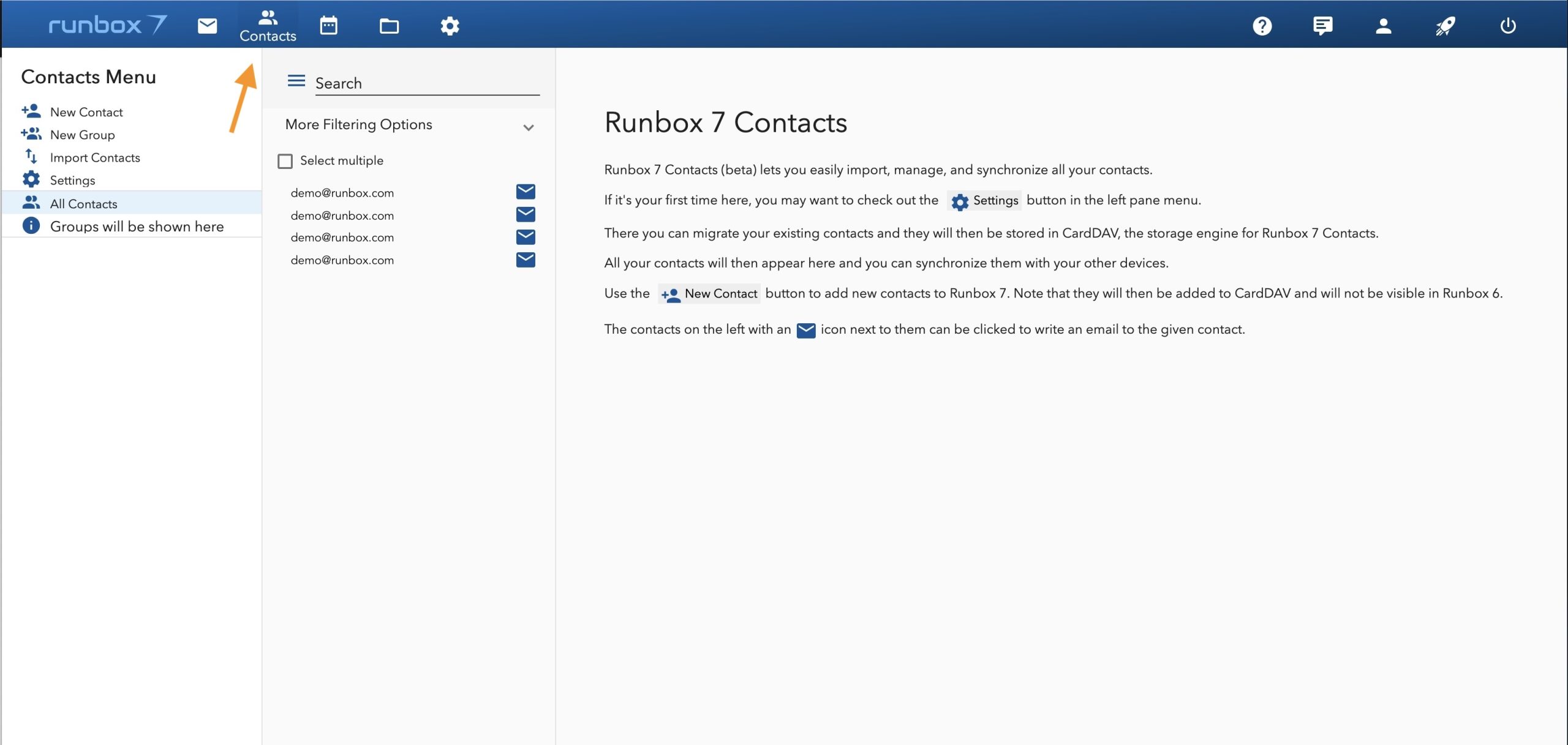
Adding Contacts
Use the New Contact button to add new Contacts to Runbox 7. New Contacts will be added to your account via CardDAV, the storage engine used by Runbox to access and share contact data on a server. This protocol allows you to synchronize your address books across different devices. CardDAV is based on WebDAV and uses vCard format for contact information.
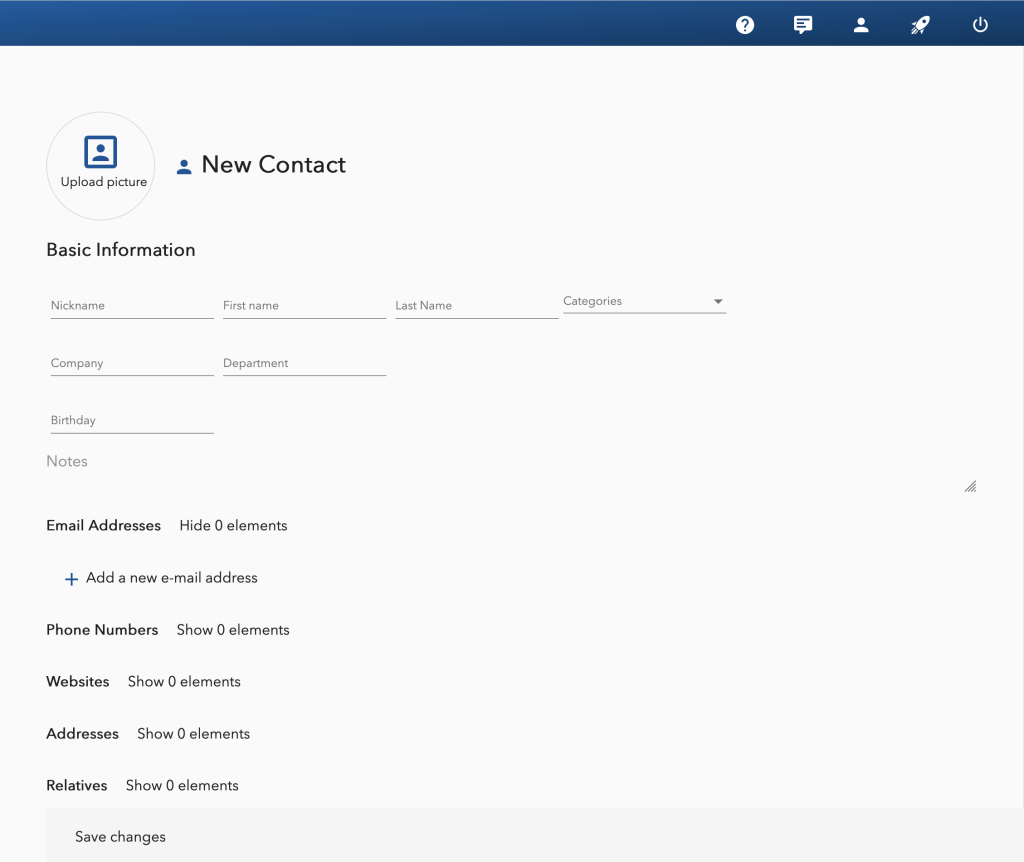
Note that contacts added to Runbox 7 will not be visible in Runbox 6.
When you have added Contacts, they will appear in the middle pane.
Import Contacts
You can Import Contacts from a CSV file or a vCard file. Export from your provider, then go to Import Contacts, and select your file to upload.
Create Groups
You can create Groups to organize your Contacts, useful for streamlining communication by allowing you to send messages to multiple recipients at once.
Drag and drop Contacts to add them to this group. Remember to hit Save.
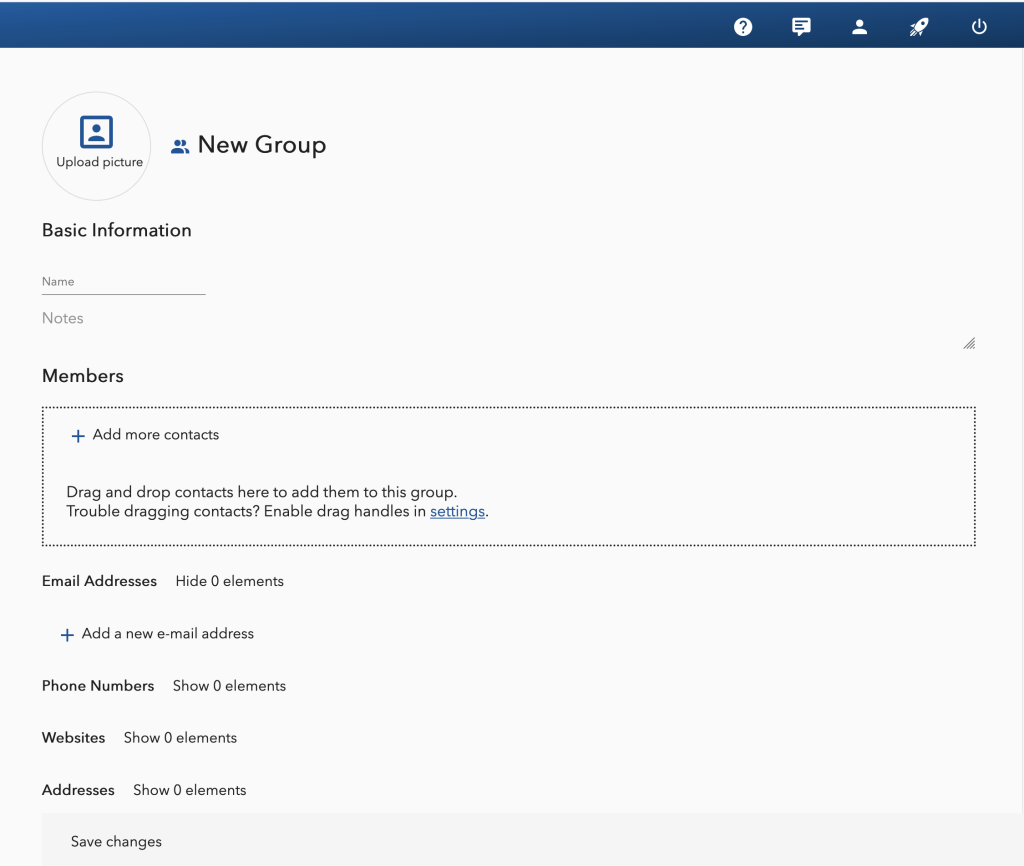
Migrate and Export
You can migrate your existing Contacts and they will be stored in CardDAV. All your Contacts will then appear there and you can synchronize them with your other devices. Go to Settings to synchronize.
You can also easily export your Contacts to a vCard file. Go to Settings to export your data.
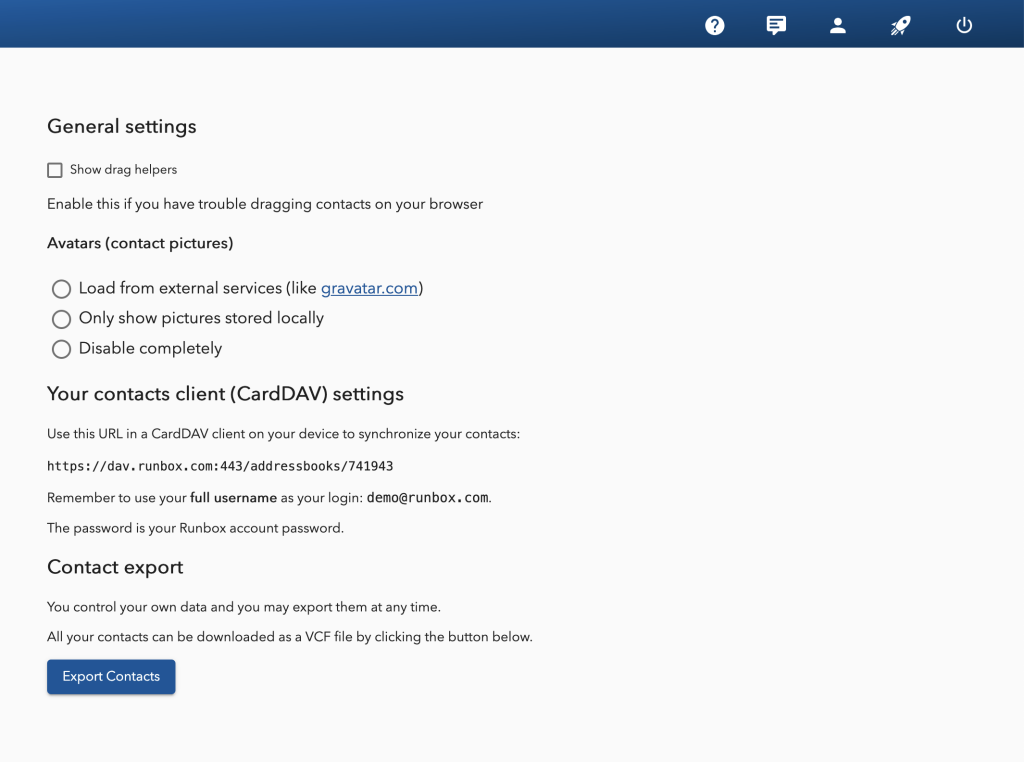
Mobile app

The Runbox app is a Progressive Web App (PWA), a modern approach to webmail that brings you a fast, app-like experience directly through your phone or tablet. Built using open web technologies, the Runbox PWA delivers the convenience of a mobile app without needing to visit an app store.
If you’re using an Apple device you can access the mobile app by first opening the regular address of the Runbox 7 Webmail app in the Safari browser, and then tapping the Share icon in the bottom menu bar. Tap “Add to Home Screen” and the app will now appear on your home screen like a regular app.
On Android, unless you get a prompt to download the app as soon as you go to the regular address of the Runbox 7 Webmail app in the browser, open a supported browser and go to the Runbox 7 Webmail. Tap the menu (three dots ⫶ ). Tap the “Add to Home screen”, and the app will appear on your home screen like a regular app.
Frequently Asked Questions
Which browsers are supported by Runbox 7?
All major browsers are supported, including Firefox, Edge, Safari, Chrome, and Opera.
Internet Explorer is not supported because it does not support the technology used in Runbox 7, and has been discontinued by Microsoft in favor of Edge.
Does searching work without the local index?
Yes, the search feature will revert to using the message index on the server if there isn’t a local index, but it will be somewhat slower.
Does the client need to download entire messages when adding to the search index?
No – it only needs the relevant headers (from, to, subject, date etc) and the terms from the message content. Currently the text/plain part is transferred, but this can be reduced to terms only.
What about low bandwidth clients, will they need to download all messages for indexing?
No – the search index is cached on the client, so only new messages headers and terms will have to be downloaded.
But what if the client doesn’t have any cached search index?
If an index for your account for some reason isn’t available on the server, the client will by default create an index for the most recent 1000 messages.
But I need to search more than the 1000 recent messages
The client will offer an option to download relevant headers and terms for the entire or partial mail history. The size of this will be very similar to a pre-built index on the server.
How big is the search index?
The index is quite small compared to the actual messages in your account, and usually less than 10% of your total email storage space. That means 15-20MB for an account with 1 GB email.
But I don’t want to download 20 MB – since I’m on a ship using satellite 2G at the cost of USD 100 per MB
Oh my – why didn’t you plan this before boarding the ship? If you downloaded the index in advance, you could even search your email without having to be connected to that expensive net. OK — if you really need to search email from 5 years ago on the ship we do offer a fallback to sending a query to the server. Just choose not to synchronize the server index with your device, and you can still search all your email but it will be a bit slower.
What if I don’t have 20 MB of free space?
Then you probably want to stick to the server-fallback as mentioned for the satellite 2G case.
Does the new app work offline?
Yes, the local search index does not require an internet connection, so you can search your email without being online.
What about reading messages offline?
We may offer an option to cache some messages to be available for reading offline.
Does the new app require more bandwidth than the current Webmail?
No, it requires less. The HTML and Javascript are less in size than the login page of runbox.com, and it only needs to download data when the app is loaded, unlike the current Webmail that downloads new HTML for each request.
I’m using a public PC and I don’t want a search index left on that device.
You should use a “Private browsing” mode when using public PCs, which prevents the index (and other data) from being stored on the local disk. If you forget to do so, just hit the “Remove local search index” button at the bottom of the folder pane, and it’s all gone from your device.
Where is the search index stored on my device?
The search index is stored as a persistent database in the browser’s IndexedDB location, which works as a normal filesystem unlike the browser’s cache. By using this database, the Runbox 7 Webmail app can re-use the index without having to download or generate it on each session.
The location of IndexedDB depends on the browser you are using, but it is not part of the browser’s regular cache. Therefore it is not deleted when the browser’s cache is emptied — if you wish to delete the local index, click the “Stop index synchronization” button at the bottom of the folder pane.
For instance, in Firefox on a Windows platform, the location would be:
C:\Documents and Settings\<username>\Application
Data\Mozilla\Firefox\Profiles\<xxxx>.default\indexedDB\<databaseid>Is it safe to store the search index locally?
Whenever you visit a website, your browser will cache data locally unless it’s in “Private browsing” mode. The search index is stored outside of the browser’s cache, but inside the directory that contains the application data for the current user profile.
When using a personal computer, you may choose to encrypt your data storage which will protect any locally stored data.
If you are using a public access computer, the cache and other downloaded data is removed when you log out of the session (which you should always do). You can click the “Remove local search index” button at the bottom of the folder pane before logging out of Runbox 7 to ensure that the search index is deleted.