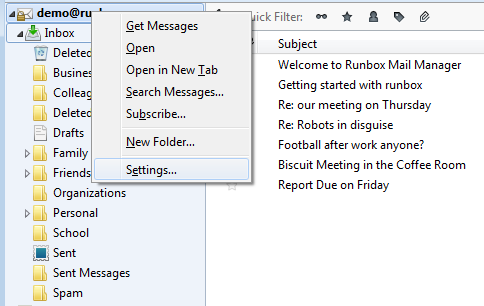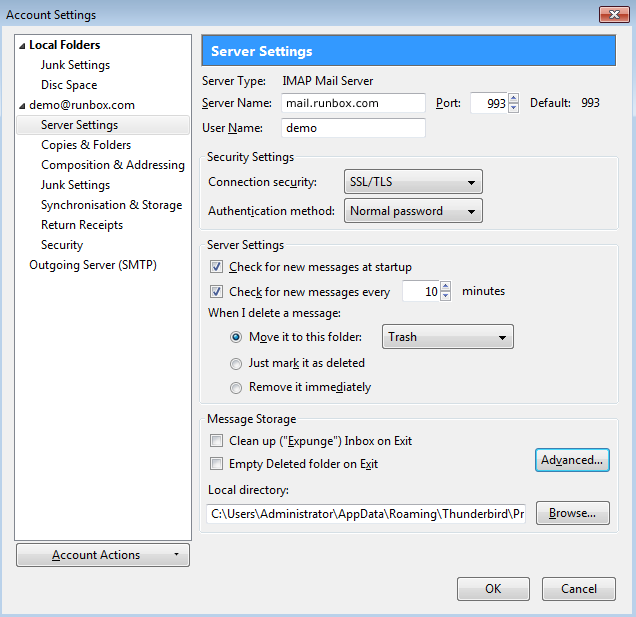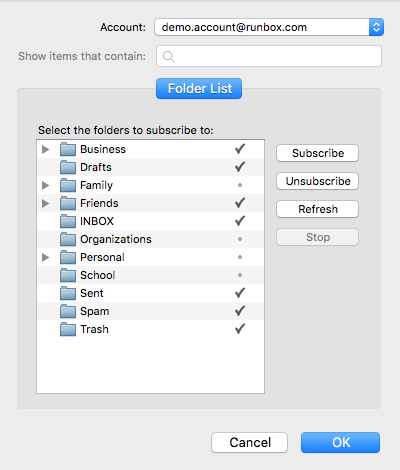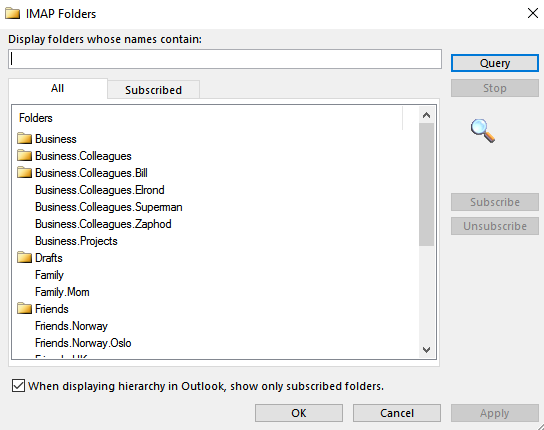Contents
What are IMAP Folder Subscriptions?
IMAP folder subscriptions allow you to choose which folders appear in your email program/client interface. Many people are unaware of this feature because when they set up their email account all the folders in their account are shown and that is what they want and expect. However, there are a number of situations where you might not want to show all the folders.
A common situation is where you have folders for work and other folders for personal correspondence. You might use two computers and at work only want to see work folders, and at home only he personal folders. Also, IMAP can have shared folders so that messages can be visible to more than one user on a network. This might be the case in a company environment where mail for certain departments is routed to a particular folder, and you want people in that department to all see those messages. The people working in that department could subscribe to their department folder while choosing not to see messages for other departments.
IMAP Subscriptions and Runbox
The reason we mention IMAP subscriptions in terms of Runbox is because some common email programs can sometimes show some but not all of your folders. Or, if you delete a folder in the webmail, but don’t tell the email program you have done this it can show in the email client as a “grayed out” folder rather than disappearing entirely.
Typically in an email program you can have the option to show the folder that are subscribed, or just choose to see all folders regardless. If you just want to see all the folders in your account the second option is better because you don’t have to manually check that new folders are subscribed or not.
Unless you have reason to choose to subscribe to some folders and not others, we recommend you choose the option to see all folders. Below we will look at the settings in Thunderbird and Outlook; other email programs are similar though.
IMAP Subscriptions in Thunderbird
Showing All Folders
To show all folders regardless of subscription status, we recommend doing the following.
Right click on your account name, and click on Settings.
5. From the Account Settings window choose Server Settings. You should see your account details as you would expect them to be. Here you can change a number of settings including how often Thunderbird checks for new messages.
6. While you are on this screen, click Advanced. You will see the screen below.
We recommend that you de-select the option to Show only subscribed folders as this can cause some folders to be hidden in Thunderbird. If you understand what this option is for and wish to use it then feel free to leave it selected.
Once you are done, click OK on this screen and any following screens and restart Thunderbird.
Showing Folder Subscriptions
If you want to see your folder subscriptions and manage them, click on the account name in the left pane where you see your mail and folders, and then in the right pane click on “Manage folder subscriptions”. You should see a screen like the one below.
Folders that are selected on the right will be shown in your folder list when you are using Thunderbird.
Note: For changed here to be effective, you must choose “Show only subscribed folders” that is explained and shown in the previous section about Thunderbird on this page.
IMAP Subscriptions in Outlook
Showing All Folders and Managing Folder Subscriptions
To show all folders regardless of subscription status, we recommend doing the following.
Right click on the account name in Outlook, and choose IMAP Folders… a window will open similar to below.
Outlook has a single interface that lets you choose to show all folders, or to manage folder subscriptions.
If you want to show all folders that are part of your Runbox account, just deselect the option When displaying hierarchy in Outlook, show only subscribed folders and then click Apply followed by OK.
Otherwise, you can use the All tab to show all of the available folders you can subscribe to, and the Subscribed tab to show which folders are actually selected. When you have made your choices click Apply and then OK.
Getting Help with IMAP Subscriptions
If you need help with IMAP subscriptions, or you use an email program that doesn’t have a similar system of subscriptions to Thunderbird or Outlook, please get in touch with Runbox Support.