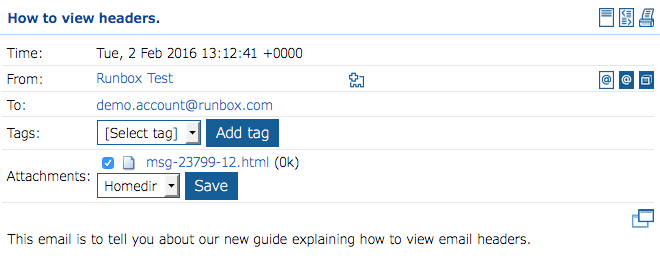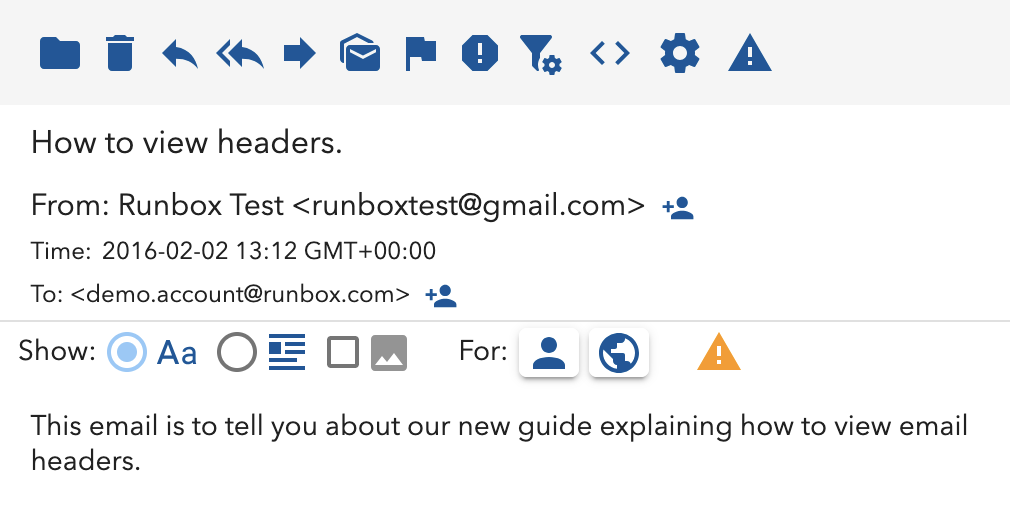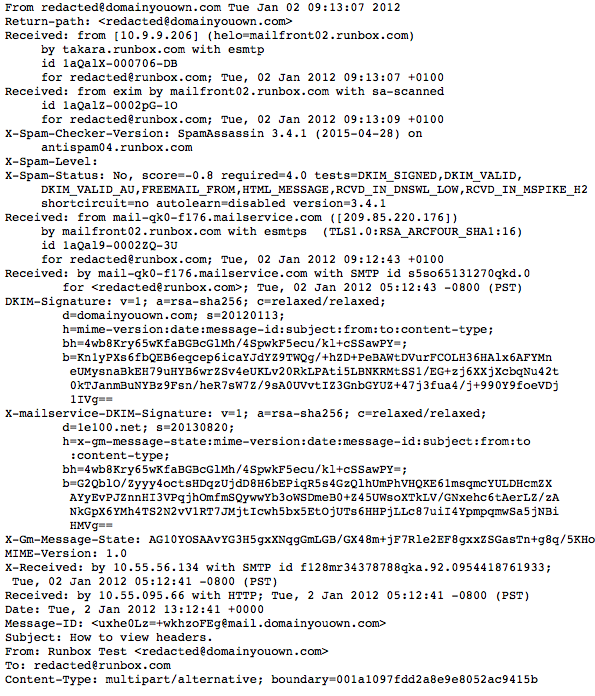Contents
What are message headers?
Message headers are usually mostly hidden when you read email messages. You normally get shown certain parts of the headers such as From, To, CC, Date/Time and Subject, but there is a whole lot more and it can be very helpful in troubleshooting problems with messages.
An Open Message in Runbox 6
An Open Message in Runbox 7
The images above show how we show you the “standard” headers in the Runbox 6 and 7 web interfaces. We take the Subject from the email headers and show that on a line of its own at the top of the open messages. Then the Date/Time, From and To sections are filled with information from other headers of the email.
To see the full headers of the message, you can click on the button that is shown to the right and on the same line as the subject in the images above. It looks like this:
When you click on this button, the page will reload and show all the message headers. It might look something like this.
The headers are a complete record of how the message was handled, and each server that dealt with the message from sender to recipient adds its own part to the headers. The headers at the top are actually the last to be added, so to read the headers in chronological order you actually read them from the bottom upwards in sections.
We often ask for headers of a message when you contact Runbox Support, because they can be very helpful or even essential in solving some problems that can occur with messages.
Note: When we ask for the headers we will ask for them in an attachment to a message and not copied and pasted directly in to a support message. This is because for security reasons our Support System filters the content of messages and some of the characters in messages headers can cause this filtering to have an impact on what we see of your headers. A simple text file (TXT), RTF, Libre/OpenOffice or Word file is fine for this purpose.
Viewing headers in Email Programs
(Thunderbird, Outlook & Apple Mail)
You can also view headers in email programs.
Thunderbird: Just above an open message click More > View Source
Outlook for Windows: Right Click on the message and choose View > View Source.
Outlook for Mac: Right Click on the message and choose View Source.
Apple Mail: View > Message > Raw Source (you can also use All Headers, but we think Raw Source is better as it doesn’t reorganize the headers)
For more help on this topic, please contact Runbox Support.