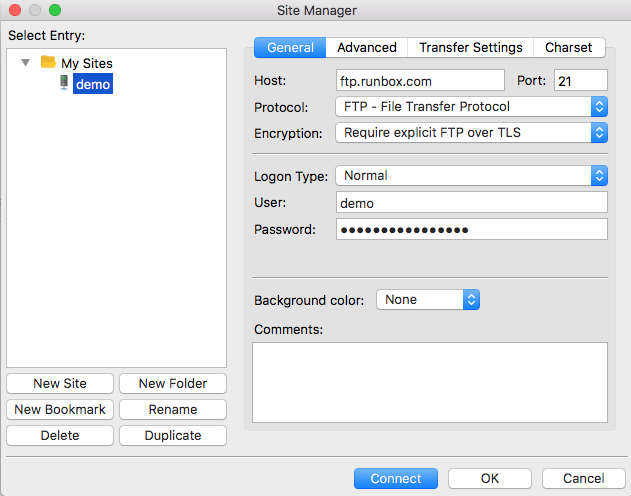With Runbox Files you can store all your files online and access them wherever you might be. By keeping your files centralized on the Runbox servers you can always stay synchronized, backup your data with the click of a mouse, save email attachments online for later use, and even edit them with office applications.
Contents
Using Runbox Files
Runbox Files is accessible in your web browser by clicking the Files menu option, and displays a folder hierarchy in the left pane and folder contents to the right.
Managing Folders and Files
You can create new folders by entering a folder name and clicking “Create” in the left pane. New folders will be created inside the currently selected folder.
Folders and files can be moved or copied by first checking the corresponding checkboxes and radio buttons and then clicking “Move” or “Copy” underneath the folder list.
To rename a folder or file, first mark the checkbox next to the item and then click “Rename” in the submenu. The folder- or filename will change to an input field where you can type the new name. To save the new name, click “Save” in the submenu.
Uploading files
New files can be uploaded via the “Upload” button in the submenu. Both files and folders can be managed using the buttons below the folder list.
Note: Uploading a file that already exists in the folder will not replace the existing file. You must first rename or delete the existing file then you can upload the new file. This is only an issue with the Files web interface; uploading with an FTP client will replace the file.
Using Files with Webmail
You can attach files from your Files area to outgoing email when composing new messages, and you can save attachments from incoming messages to Files.
FTP client
Because Runbox Files utilizes FTP you can use a dedicated FTP client of your choice to connect to the service, for instance FileZilla.
Set up a new connection using the following information:
- Server name: ftp.runbox.com
- Port number: 21 (default)
- Protocol: FTP
- Encryption: Explicit FTP over TLS
- Username: Your main Runbox email address
- Password: Your account password or an app password if you have these set up
A screen shot of the Filezilla “Site Manager” screen is shown below to give you some idea of how to use the connection details above:
If you need help with the Files feature please contact Runbox Support.