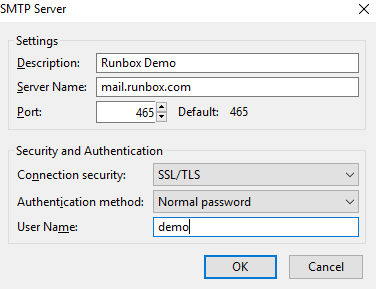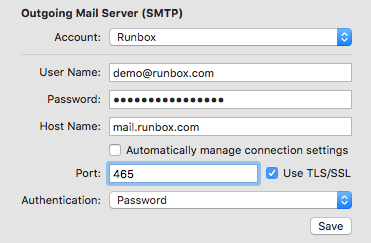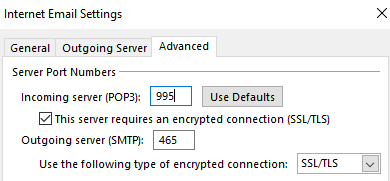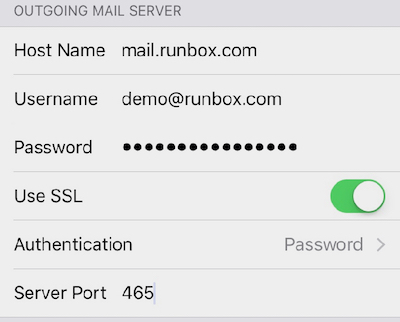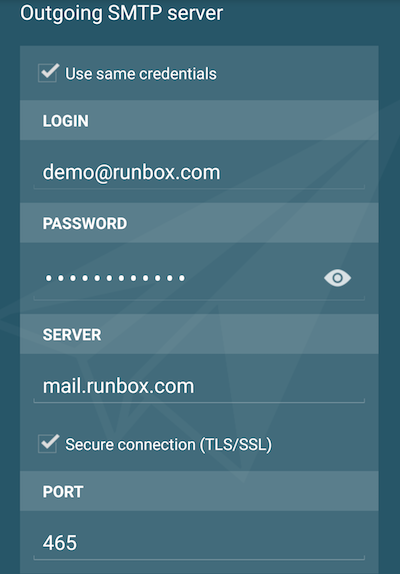From 03 January 2018 all customers using our outgoing mail SMTP service will be required to use a secure encrypted connection. This is a standard feature in email programs/apps and requires only a minor change to your settings.
Connecting with encryption ensures that your username, password and email are all transmitted between your computer and our servers using a secure connection. All major email programs and apps offer this option, and we have provided this facility for many years. However, not all customers have their email apps/programs set up to use secure connections.
Below we explain where to find the relevant settings in some popular email programs/apps, along with a screen shot showing the settings page.
Note: In the settings below we show port 465 with SSL/TLS as this is the preferred option. It is also possible to use port 587 with STARTTLS in many email programs. Port 465 should be preferred though for technical reasons. For more information please see our help page regarding Connection Encryption.
Contents
Email Program/App Settings
Thunderbird
To find the SMTP server settings, in the Menu go to:
- Tools > Account Settings
- Click on “Outgoing Server SMTP” at the bottom of the left panel
- Click on your Runbox account in the list of account, and then click “Edit”
Apple Mail
- Mail > Preferences > Account tab
- Click on the Runbox account in the left pane
- Click on the “Server Settings” tab in the right pane
- Uncheck “Automatically manage connection settings”
Outlook
To find the SMTP server encryption settings, in the Menu go to:
- File > Account Settings
- Double-click on your Runbox account
- Now click on “More Settings” and then the “Advanced” tab
The incoming and outgoing SSL settings are shown on the same tab as can be seen below, the important change in this case is the “Outgoing sever (SMTP)”, but both incoming and outgoing should be using an encrypted connection.
iPhone/iPad
To find the SMTP server settings go to:
- Settings App
- Account & Passwords > Your Runbox account
- Tap the email address and then tap “SMTP”
- Then tap where you see your Runbox outgoing mail server under “Primary Server”
- “Use SSL” should be turned on with either port 465 or 587
eM Client
To find the SMTP server settings, in the Menu go to:
- Tools > Accounts
- Click on your Runbox account in the left panel
- Click on the SMTP tab in the right panel
You should use port 465 with “Use SSL/TLS on special port (legacy)” as the preferred option. You may also use port 587 with “Use SSL/TLS if available”.
MailDroid
To find the SMTP server settings:
- Go to the Menu item to the left of where you see your Runbox email address
- Expand the item under your Runbox email address so that you see “Manage Accounts”
- Click on the Menu item to the right of your Runbox email address and choose “Server Settings”
Getting Help
If you need any help with these settings, please contact Runbox Support.